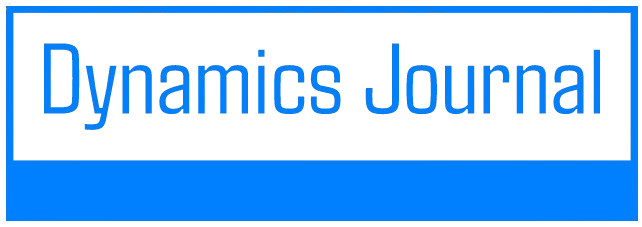How Do I Keep Antivirus Definitions Up to Date Automatically?

Introduction
In today’s digital age, the importance of cybersecurity cannot be overstated. Every day, new malware and viruses threaten our computers and sensitive information. Keeping your antivirus definitions up to date is crucial for maintaining a robust defense against these threats. In this article, we will explore various methods to ensure that your antivirus software updates its definitions automatically, providing you peace of mind.
Understanding Antivirus Definitions
Antivirus definitions are essentially a set of data files that contain information about known malware and viruses. These definitions allow the antivirus software to recognize threats and take appropriate action to protect your system. Regularly updating these definitions ensures that your antivirus program can detect the latest threats and vulnerabilities.
Why Automatic Updates are Essential
Many users may not realize the importance of keeping their antivirus definitions up to date automatically. Here are some compelling reasons:
- Real-time Protection: Automatic updates provide real-time protection against the newest threats, ensuring that your system is always secure.
- Time-Saving: Manually checking for updates can be time-consuming and easy to forget. Automated updates simplify the process.
- Reduced Risk: Cyber threats evolve rapidly, and outdated definitions can leave your system vulnerable.
- Improved Software Performance: Regular updates can enhance the performance of your antivirus software, making it more efficient at detecting and removing threats.
Steps to Enable Automatic Updates
Enabling automatic updates for your antivirus software is usually a straightforward process. Here’s a step-by-step guide:
Step 1: Open Your Antivirus Software
Launch the antivirus application installed on your computer. This could be a standalone application or part of a security suite.
Step 2: Navigate to Settings
Look for the settings or options menu within the antivirus application. This may be represented by a gear icon or labeled as ‘Settings’.
Step 3: Locate Update Settings
Within the settings menu, find the section dedicated to updates. This may be labeled as ‘Update’, ‘Updates’, or ‘Virus Definitions’.
Step 4: Enable Automatic Updates
Check for an option that allows automatic updates. This is often a checkbox or toggle switch. Ensure that this option is enabled. You may also want to select preferences for how frequently the updates should occur.
Step 5: Save Changes
After making your selections, be sure to save the changes before exiting the settings menu.
Common Antivirus Software and Their Update Settings
While the process is generally similar across various antivirus programs, the specific steps may differ. Below are instructions for some popular antivirus solutions:
Norton Antivirus
1. Open Norton Antivirus.
2. Click on ‘Settings’.
3. Select ‘AntiVirus’.
4. Click on ‘LiveUpdate Settings’.
5. Ensure that ‘Automatically download and install’ is checked.
McAfee
1. Open McAfee.
2. Click on ‘Settings’.
3. Select ‘General Settings and Alerts’.
4. Under ‘Update’, check the option for ‘Automatically download updates’.
Bitdefender
1. Open Bitdefender.
2. Go to ‘Settings’.
3. Click on ‘General’.
4. Ensure that ‘Automatic updates’ is enabled.
Troubleshooting Update Issues
If you encounter issues with automatic updates, consider the following troubleshooting steps:
- Check Internet Connection: Ensure that your internet connection is stable and functional.
- Restart the Computer: Sometimes, a simple restart can resolve update issues.
- Check Firewall Settings: Ensure that your firewall is not blocking the antivirus program from accessing the internet.
- Reinstall the Antivirus: If issues persist, consider reinstalling the antivirus software.
Conclusion
Keeping your antivirus definitions up to date automatically is essential for maintaining optimal security levels. By following the steps outlined in this article, you can ensure that your antivirus software provides the best possible protection against the ever-evolving landscape of cyber threats. Regular updates not only safeguard your data but also enhance the performance of your antivirus software. Stay safe and secure in your digital environment!